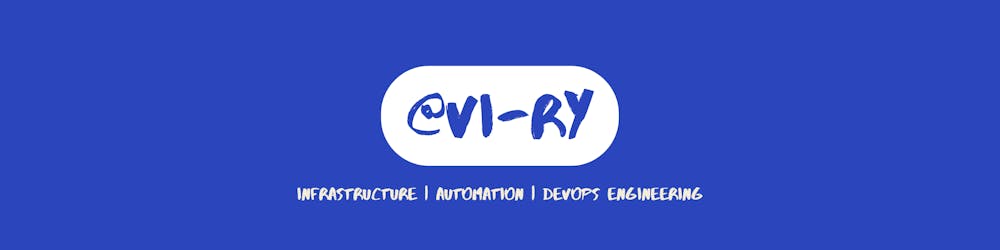Automating SSH with Python and Paramiko
Introduction:
In today's blog post, we will explore the power of Paramiko, a Python library that allows us to automate SSH connections and execute commands on remote servers. We will begin by providing a simple introduction to Paramiko, followed by a step-by-step guide on how to establish an SSH connection manually. Finally, we will demonstrate how to automate SSH connections using Python and Paramiko.
What is Paramiko?
Paramiko is a Python implementation of the SSH protocol, providing a robust and easy-to-use interface for SSH connectivity. It allows developers to establish secure connections to remote servers, transfer files, and execute commands remotely. With Paramiko, automating SSH tasks becomes a breeze, enabling us to streamline our workflows and save valuable time.
Manually Establishing an SSH Connection
Before diving into automation, let's understand the process of establishing an SSH connection manually. Here are the steps involved:
Open a terminal or command prompt.
Use the
sshcommand followed by the username and hostname (or IP address) of the remote server. For example:ssh username@hostname.If it's your first time connecting to the server, you may be prompted to accept the server's fingerprint. Type 'yes' to proceed.
Next, enter the password for the remote server when prompted. Note that the password input will be hidden for security reasons.
Upon successful authentication, you will be granted access to the remote server, and you can start executing commands or performing any necessary tasks.
While manual SSH connections work well for occasional use, automating these connections using Paramiko and Python significantly improves efficiency and enables seamless integration with other scripts and applications.
Automating SSH Connections with Python and Paramiko
To automate SSH connections, we'll be using the Paramiko library in Python. Here's a step-by-step guide to get you started:
Install Paramiko:
pip install paramikoImport the necessary modules:
import paramikoEstablish an SSH connection:
def ssh_connect(hostname, port, username, password): client = paramiko.SSHClient() client.set_missing_host_key_policy(paramiko.AutoAddPolicy()) try: client.connect(hostname, port=port, username=username, password=password) print("Connected to", hostname) return client except paramiko.AuthenticationException: print("Authentication failed when connecting to", hostname) except paramiko.SSHException as e: print("Could not connect to", hostname, ":", str(e)) except Exception as e: print("Error:", str(e)) return NoneExecute commands on the remote server:
def ssh_execute_command(client, command): try: stdin, stdout, stderr = client.exec_command(command) print(stdout.read().decode()) client.close() except paramiko.SSHException as e: print("Error executing command:", str(e))Connect to the remote server and execute commands:
hostname = "example.com" port = 22 username = "your-username" password = "your-password" ssh_client = ssh_connect(hostname, port, username, password) if ssh_client: command = "ls -l" ssh_execute_command(ssh_client, command)
By following these steps, you can automate SSH connections and execute commands on remote servers effortlessly.
Conclusion:
In this blog post, we explored the fundamentals of Paramiko, a powerful Python library for automating SSH connections. We began with a simple introduction to Paramiko, followed by a manual walkthrough of establishing an SSH connection. Finally, we demonstrated how to automate SSH connections using Python and Paramiko, enabling efficient and streamlined remote server management. With Paramiko's versatility, developers can automate various SSH tasks and integrate them seamlessly into their workflows.